Join Us for an Unforgettable Experience! RSVP for our Reston Grand Opening Party
If you have already downloaded the VIDA
app, make sure you are using the correct and
most updated version. We moved to a new
app in April 2019. The app you need is
called VIDA FITNESS OFFICIAL APP.
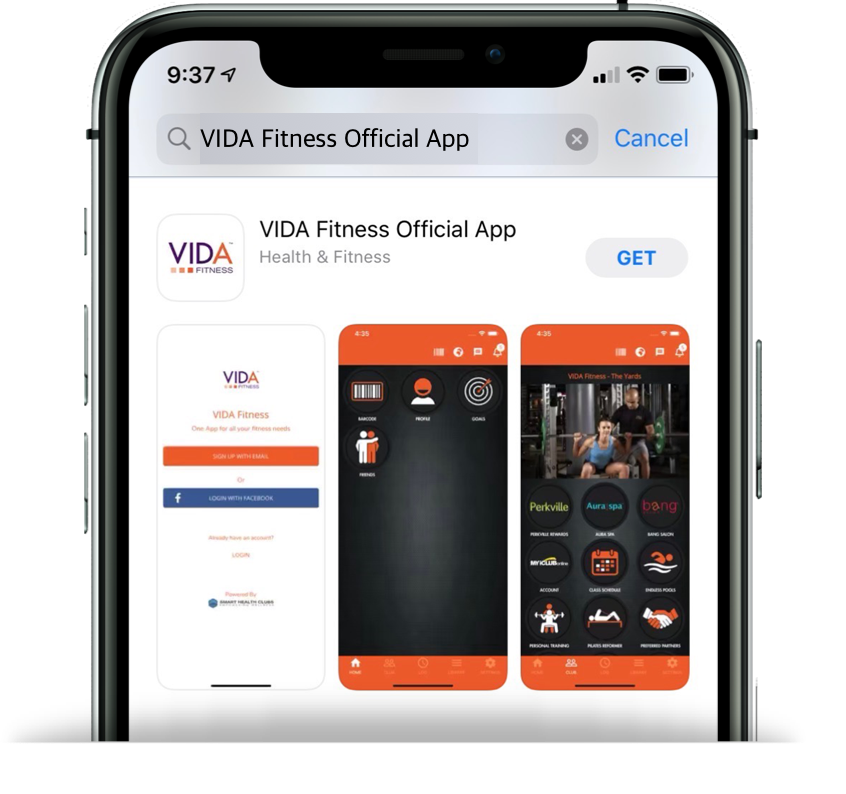
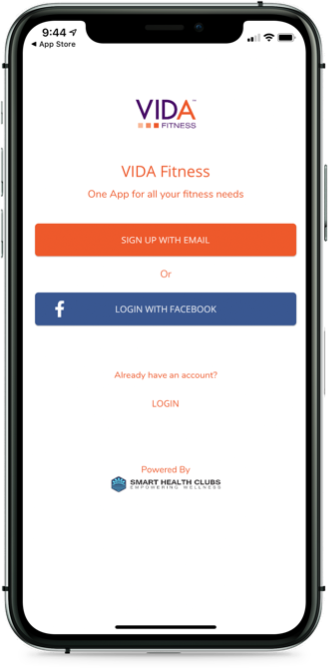
Click “Sign up with Email”
Do NOT log in with Facebook.
Use the email address associated with your membership. If you
do not know the email address associated with your account or
would like to change your email, please email
[email protected]
If you get an error message telling you that you already have
an account, try to request a new password.
If that does not work, email: [email protected]
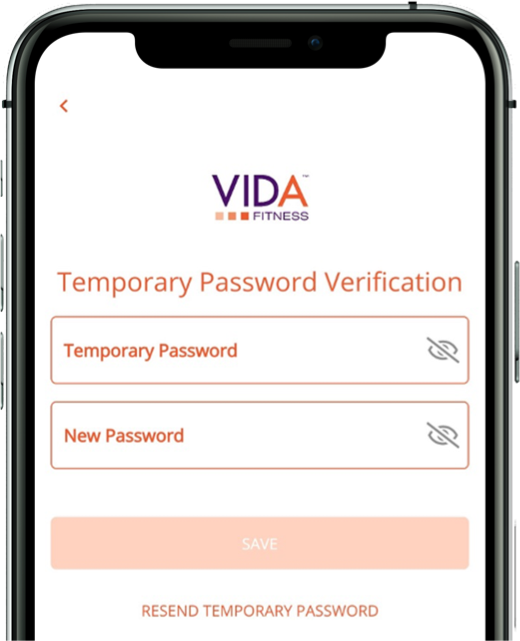
If you are creating a new account, you
may get an Email Verification screen.
Please check your email for your
temporary password. Put the code into the
app and log in again.
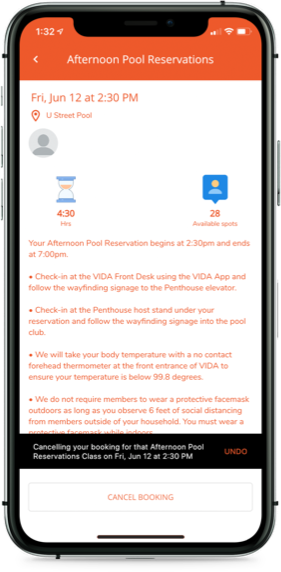
If you need to cancel your visit, navigate to the
class or session you booked in the app, and
click CANCEL BOOKING.